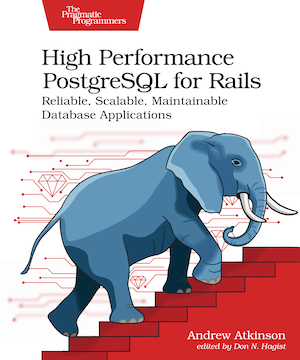For a new project I’ll be using PostgreSQL. I have more experience with MySQL so I wanted to quickly learn PostgreSQL and port over some of my skills.
First I reviewed some of the equivalent commands.
MySQL to PostgreSQL Resources
- Useful guide on equivalent commands in postgres from mysql
- PostgreSQL quick start for people who know MySQL
- PostgreSQL for MySQL users
- How To Use Roles and Manage Grant Permissions in PostgreSQL on a VPS
This post will cover:
- Working with users in PostgreSQL
- Working with CSV files
- Running queries from the command line
In this post, I’ll share what I learned!
Roles
Users in PostgreSQL are called “roles”. To “describe” all the “users” type \du (describe users) in psql. These are “meta-commands,” and they start with a backslash (it tilts backwards) not a forward slash. 😊
Roles have Privileges, which give them the ability to perform various operations.
Type \list (or \l) to see all databases and \c database-name to connect to a database (replacing “database-name” with your database name).
The \dt meta-command describes all tables, and \d with a table name argument, describes a specific table.
Working with CSV
Like MySQL, PostgreSQL supports working with data from CSV files.
Create a company_stuff database and connect to it. Once connected, create a customers table. Run the following commands from psql.
CREATE DATABASE company_stuff;
\c company_stuff
CREATE TABLE customers (
id BIGSERIAL NOT NULL PRIMARY KEY,
email TEXT,
full_name TEXT
);
Type \d customers to “describe” the customers table you just created.
Using the same CSV file from an earlier article (or create a couple sample rows like below), load it into PostgreSQL using the COPY command.
Create it in your editor (vim /tmp/customers.csv) using an absolute path, if you don’t already have the file in this location.
The file has no header row and a couple of data rows for demonstration purposes.
cat customers.csv
bob@example.com,Bob Johnson
jane@example.com,Jane Doe
With the file in place, load it using the COPY command into the users table you’ve just created.
COPY customers (email, full_name)
FROM '/tmp/customers.csv'
DELIMITER ',' CSV;
If the rows loaded successfully, you’ll see COPY 2 as output.
View the rows in the customers table.
SELECT * FROM customers;
id | email | full_name
----+------------------+--------------
1 | bob@example.com | Bob Johnson
2 | jane@example.com | Jane Doe
Insert another record and then dump all the records out again as a new CSV file.
INSERT INTO customers (email, full_name)
VALUES (
'andy@example.com',
'Andrew Atkinson'
);
COPY customers(email, full_name)
TO '/tmp/more_customers.csv'
WITH DELIMITER ',';
Verify the output of the CSV file.
cat /tmp/more_customers.csv
bob@example.com,Bob Johnson
jane@example.com,Jane Doe
andy@example.com,Andrew Atkinson
We can follow the basics shown here with the COPY command to efficiently load and dump data.
Running Queries
Running a query from the command line allows us to script operations.
Here is quick search of the “customers” table content for text that matches “email”:
psql -U andy -d company_stuff \
-c "\d customers" | grep email
This is a quick way to check whether the table has a column named “email.”
Running ad hoc queries and commands is useful for scripting operations.
That’s it for now!